Log in/Registration Help
This section will help troubleshoot problems logging in or guide you through the HSeLanD registration process. Click on the desired heading for more information.
From 10 August 2021 you can access HSeLanD using the old HSeLanD web address: https://www.hseland.ie
No, you do not have to create a new account. The HSeLanD account you had prior to the ransomware attack is still available, therefore you should use the username and password you had for HSeLanD prior to the ransomware attack.
No, there is no link between the interim HSeLanD learning environment and the restored HSeLanD learning environment. Any certificates gained on the temporary, interim HSeLanD will not be automatically accessible on the restored HSeLanD going forward. You should have received emails with certificates attached for each course you completed on the temporary interim site but if you don’t believe you have a copy of any of these certificates you have until 24 August 2021 to download and save a local copy of your certificate(s) on the temporary, interim HSeLanD learning environment https://lms.hseland.ie.
When you log in to HSeLanD, you can upload a certificate by going to Learning Record → External Training Records → Add External Training.
A certificate in the External Training area is for your own records only and will be the only evidence of you having completed a course on the temporary, interim HSeLanD. A certificate uploaded to the External Training record will not be visible to anyone else. HSeLanD will not report that you have completed the course so you may have to show your certificate as evidence that you have completed a course, if asked.
You have until 24 August 2021 to complete the course on the temporary, interim HSeLanD. Alternatively, you may re-enrol on HSeLanD from 10 August 2021 and start the course from the beginning.
No, your progress on the temporary, interim HSeLanD will not be transferred to the restored HSeLanD. If you want to complete the course on HSeLanD, you will need to enrol on the course on HSeLanD and start the course again.
No, you cannot download a certificate after the temporary, interim HSeLanD has been deactivated. However, there is another way to access your certificate. Please search your email inbox (the email that was used when registering on the temporary, interim HSeLanD) to locate a copy of your certificate(s). The certificate will have been emailed from an account called support@hseland.ie.
If you cannot locate the certificate via email and if the temporary interim HSeLanD has been deactivated, you will need to enrol and retake the course on HSeLanD if you would like to gain this certificate again.
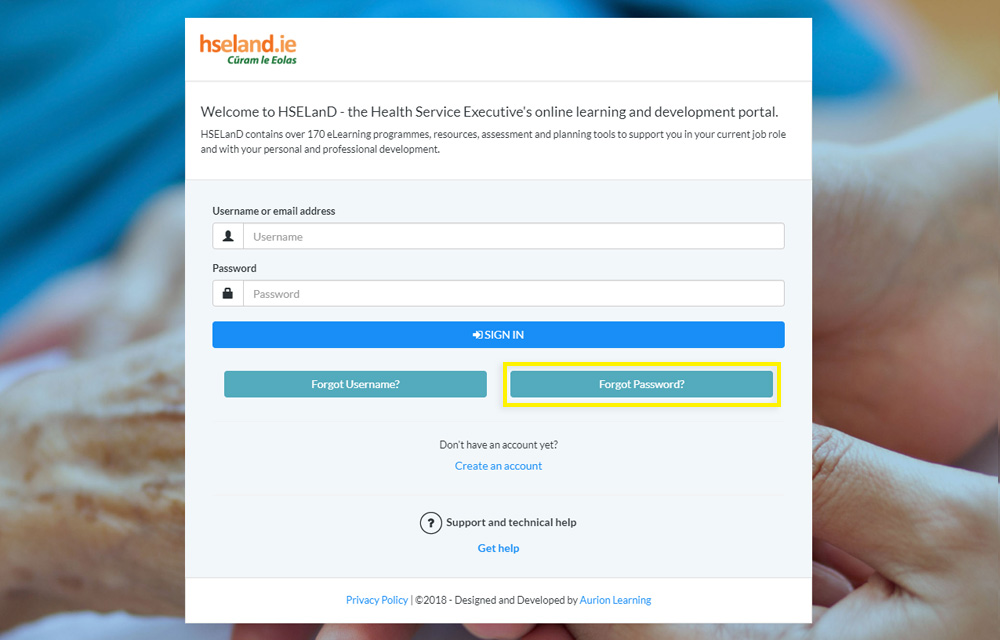
- Select Forgot Password on the Login screen.
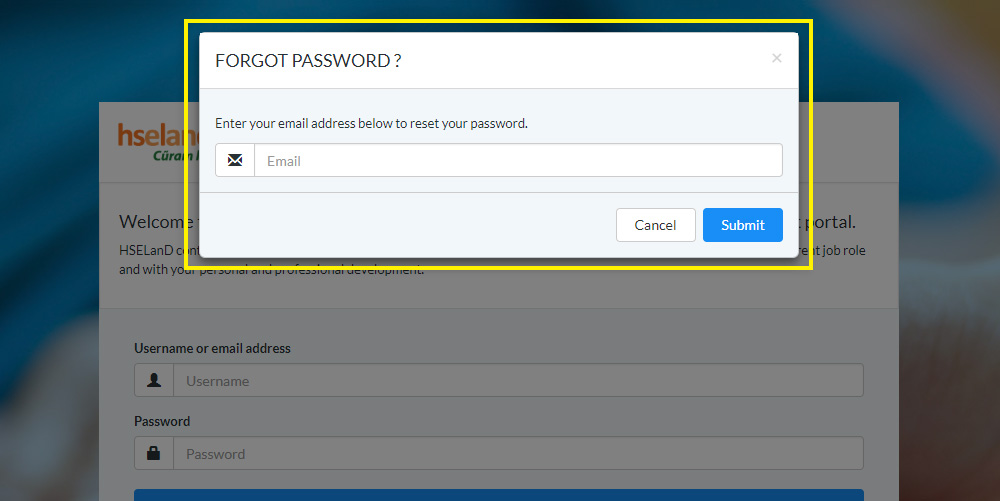
- Enter your email address.
- Click the Submit button.
-
You will then receive a password reset link via email.
- This link can only be used to change the password once.
- The password must be between 6-15 characters in length.
- Be sure to check the Junk/Spam section of your mailbox as emails can sometimes end up there.
- Click on the link (or copy and paste it into your browser) to go to the Password Reset screen.
- Enter your new password.
- Once you are shown a confirmation message that the password has been changed, you can now log into HSeLanD.
Additional support:
- If you're having trouble, you can contact HSeLanD support.
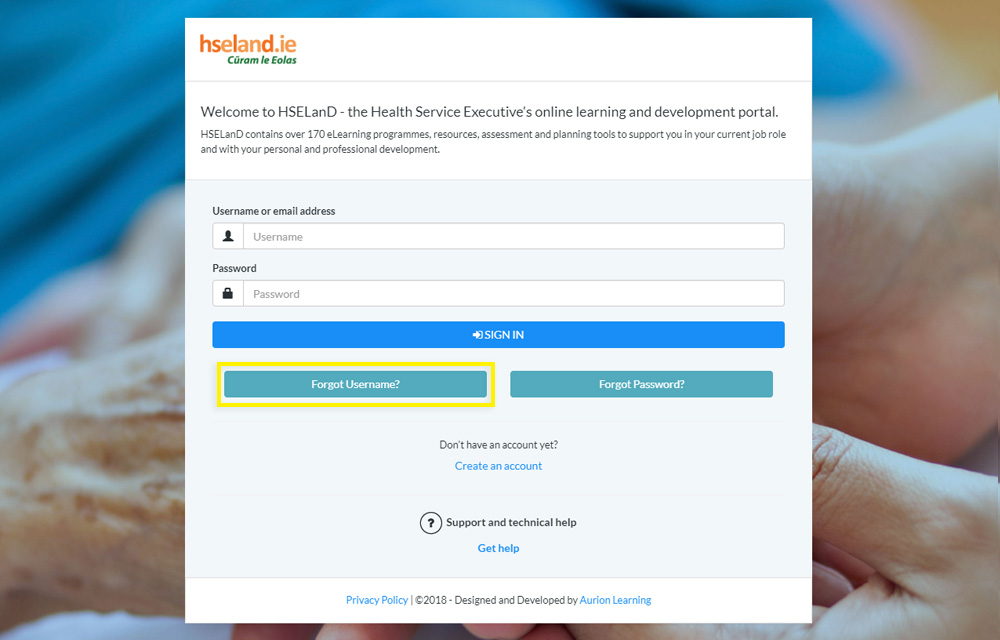
- Select Forgot Username on the Login screen.
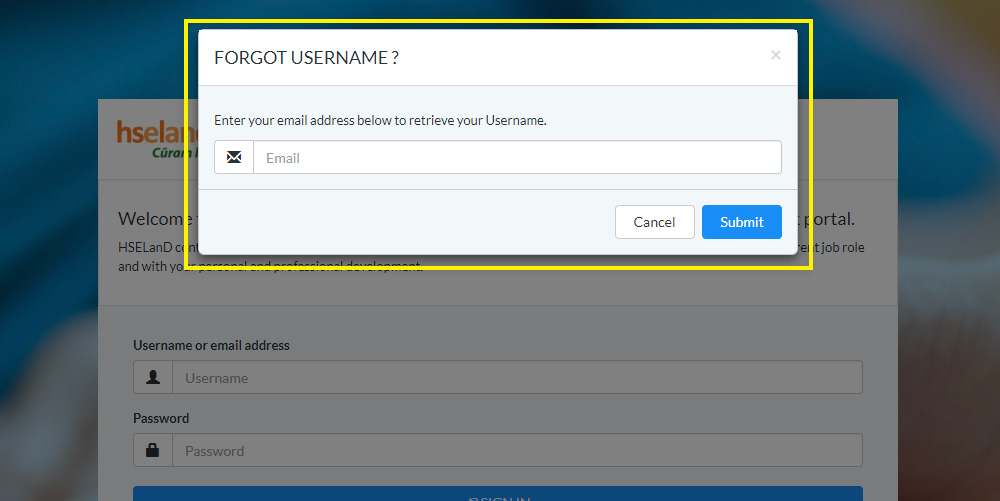
- Enter your email address.
- Click the Submit button.
-
You will then receive your username via email.
- Be sure to check the Junk/Spam section of your mailbox as emails can sometimes end up there.
Additional support:
- If you're having trouble, you can contact HSeLanD support.
Please note, if you have previously used HSeLanD, you should first try to recover your login details before trying
to register a new account.
Everyone in the HSE is required to have their own unique account with their own email address, i.e. you cannot share an account with a colleague(s).
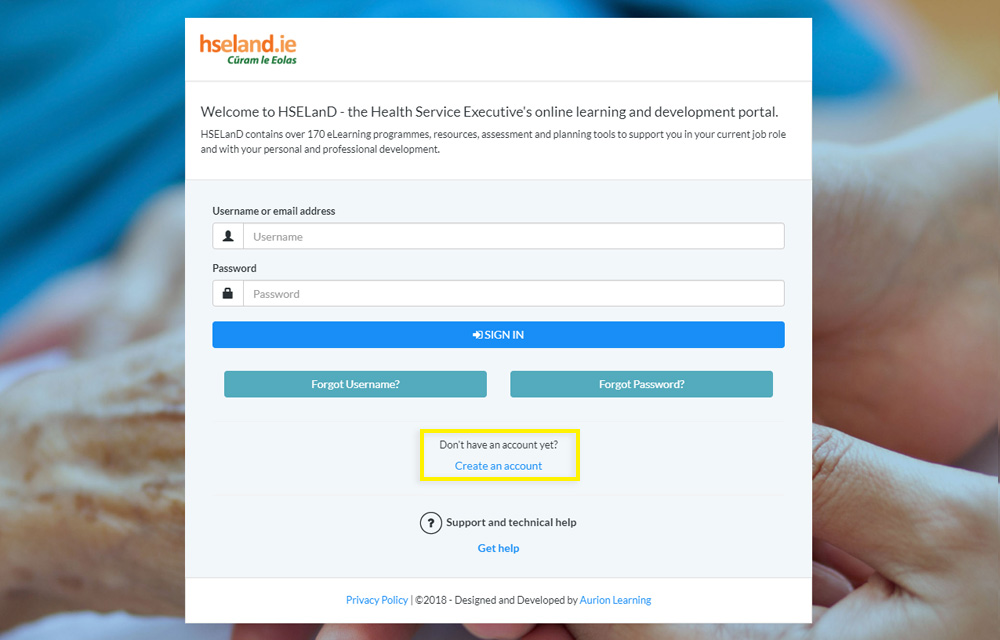
- Click on create an account on the Login screen.
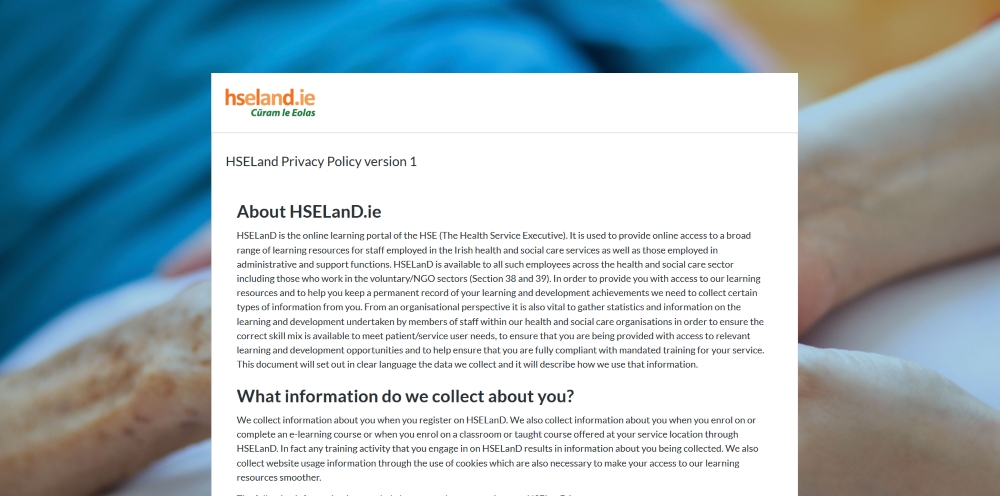
- Read our Privacy Policy and click on Continue at the bottom of the screen.
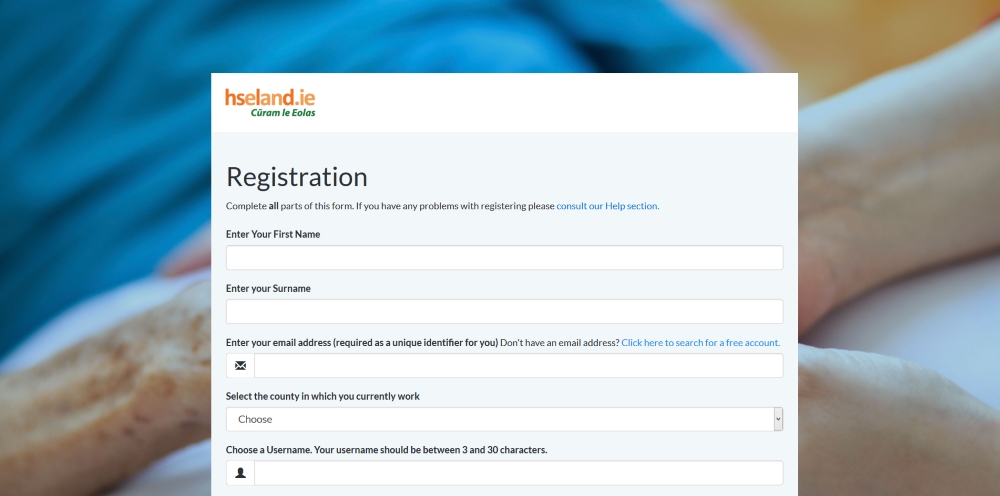
- You will be taken to the Registration screen where you can enter your personal details.
Please note the following:
- Email address - you must use your own personal or work email address and not that of a colleague or office. If you do not have an email address, then click on the link next to the email field to find a free email service.
- Choose a Username / Password - enter a unique Username and Password - something you can easily remember. For example, enter 'your name' and 'your year of birth' (Joebloggs1981). You will enter these details each time you log into HSeLanD.
- Select a security question - you will be asked to answer this question if you contact HSeLanD support.
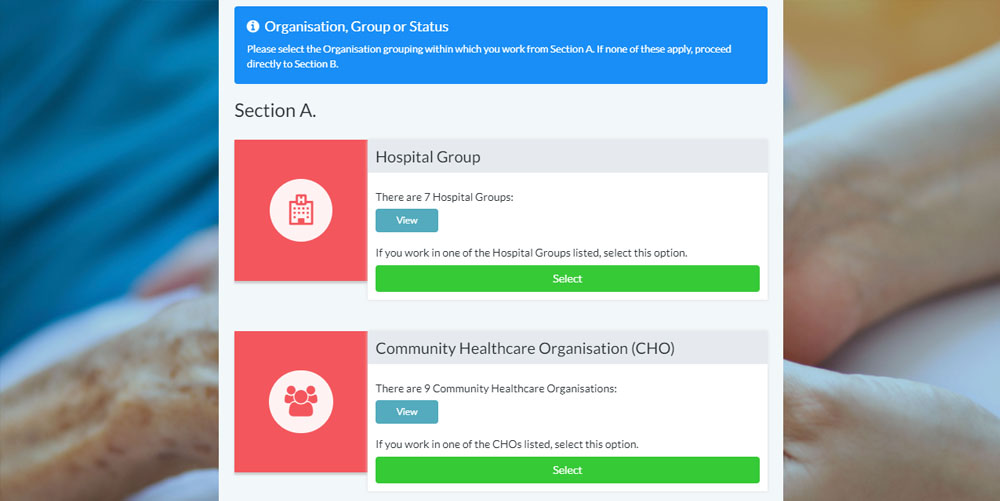
- Click the Continue button once you have entered your details.
- You will be taken to the Organisation, Group or Status screen where you must select the one option that applies from either Section A or Section B.
In Section A, click Select for the organisation group within which you work or on which you are on student placement:
- Hospital Group - select this option if you work within any of the 7 acute hospital groups, listed when you click on View.
-
Community Healthcare Organisation - select this option if you work in any of the 9 Community Healthcare Organisations, listed when you click on View.
Community Healthcare Services are the broad range of services that are provided outside of the acute hospital system and includes Primary Care, Social Care, Mental Health and Health & Wellbeing Services. These services are delivered through the HSE and its funded agencies to people in local communities, as close as possible to people's homes.
- Corporate & Health Business Services (HBS) - select this option if you work for any of the HSE's Health Business Services or Business Units, listed when you click on View.
- Tusla - select this option if you are employed directly by Tusla.
- 'Other Funded Services' (Section 38 and Section 39 Organisations) - Register here if you work for a Charity, Community Group, Association, Home, Trust etc (partially or fully funded through the HSE).
If you do not work within any of these groups or are not on student placement within any of these groups, click Select for one of the following options in Section B:
- I am a Student - if you are a student in an Irish University or College (and are not on placement in any of the organisation groups in Section A).
- Agency Staff - if you are employed through an agency.
- NCHD Intake - if you are a pre-registration doctor taking part in the NCDH process.
- General Practitioner (GP) - if you are a General Practitioner.
Important
The screen you see next depends on the organisation group you selected. Choose the Organisation, Group or Status which applies to you from the options below:
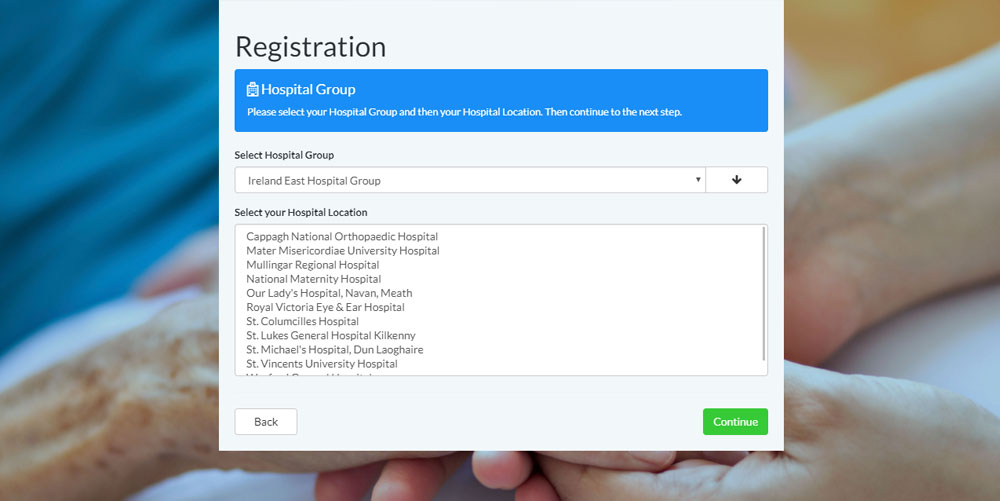
- Select the Hospital Group that you work within, and then the location of your hospital.
- Click Continue.
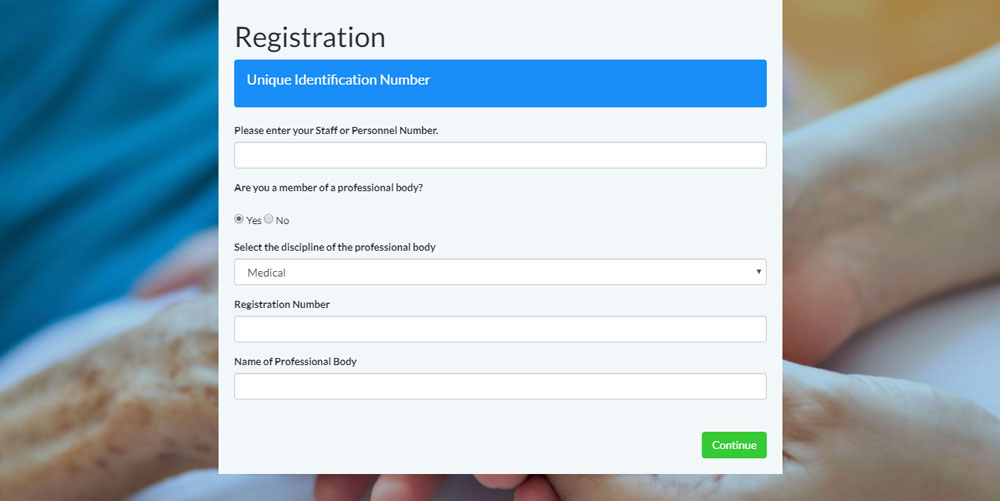
-
On the next screen enter your Staff or Personnel Number, and then specify if you are member of a Professional Body.
- If you select Yes, select the discipline of the professional body, enter your Registration Number, and the Name of the Professional Body.
- Click Continue.
- You will be taken to the Job Group page.
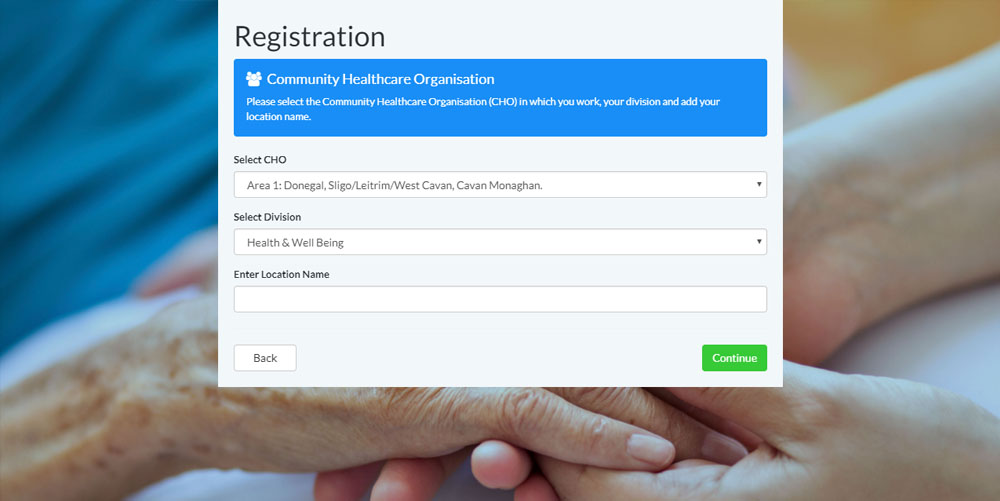
- Select the Community Healthcare Organisation (CHO) in which you work, your Division and then enter the Location of the CHO.
- Click Continue.
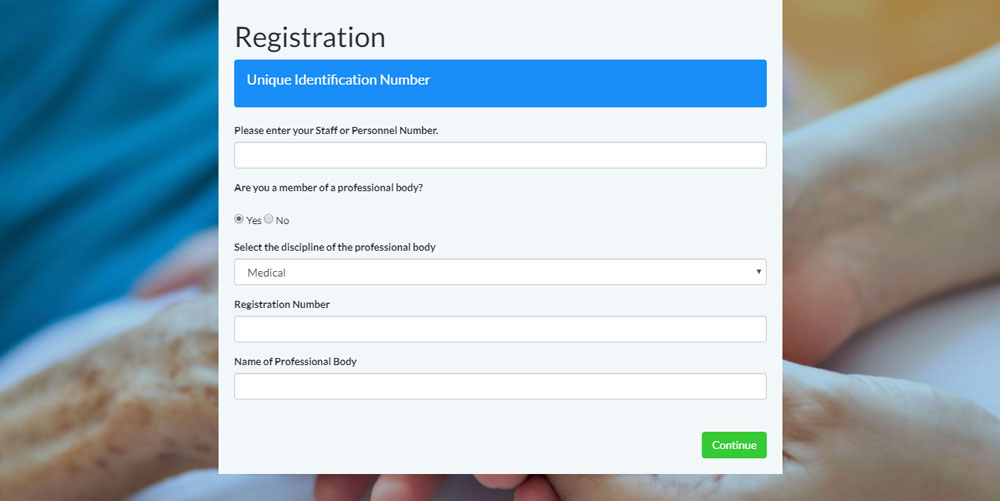
-
On the next screen enter your Staff or Personnel Number, and then specify if you are member of a Professional Body.
- If you select Yes, select the discipline of the professional body, enter your Registration Number, and the Name of the Professional Body.
- Click Continue.
- You will be taken to the Job Group page.
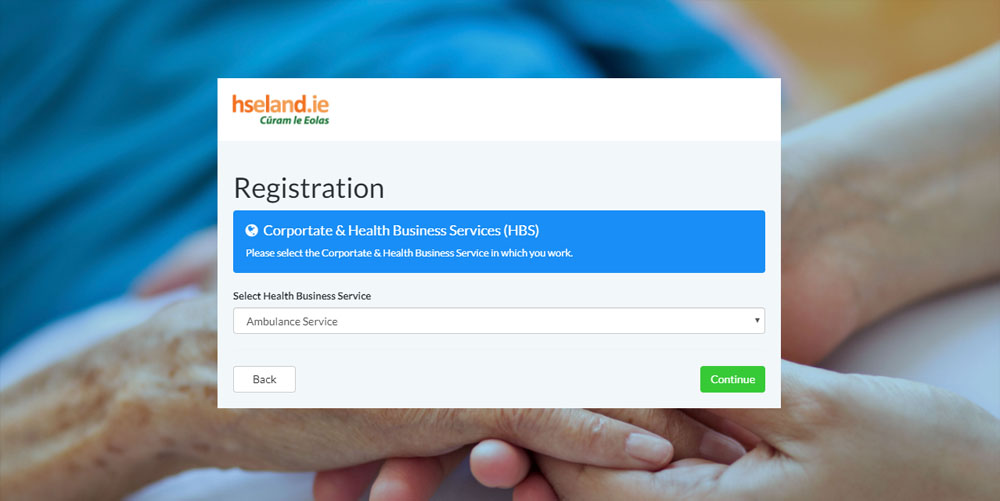
- Select the Corporate or Health Business Service where you work.
- Click Continue.
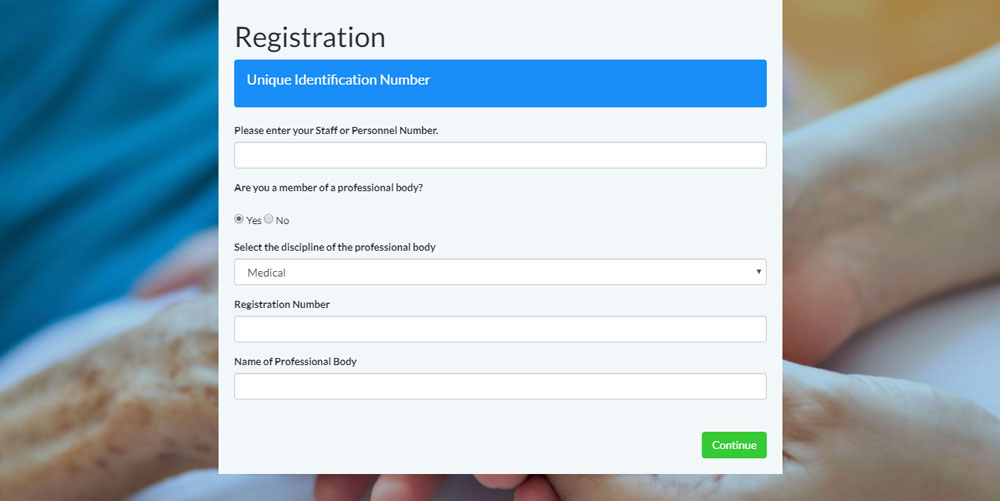
-
On the next screen enter your Staff or Personnel Number, and then specify if you are member of a Professional Body.
- If you select Yes, select the discipline of the professional body, enter your Registration Number, and the Name of the Professional Body.
- Click Continue.
- You will be taken to the Job Group page.
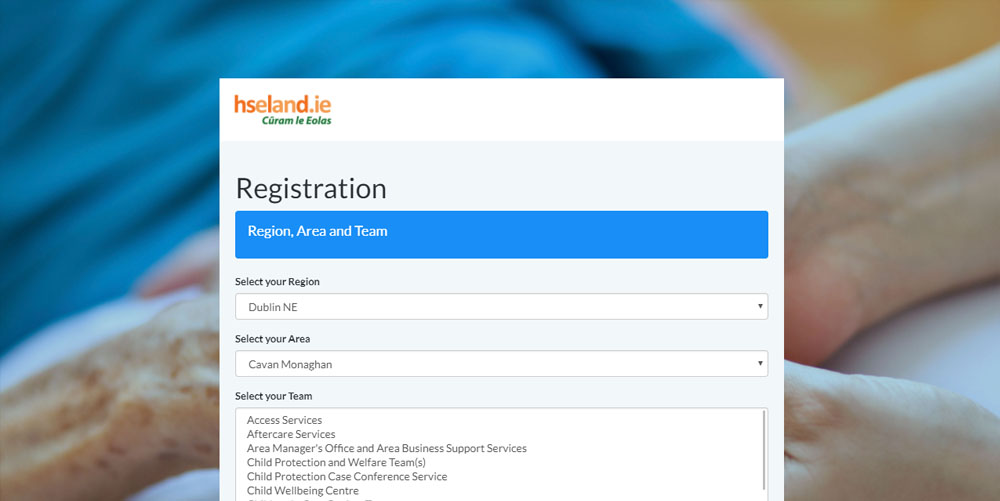
- Select the Region, Area and Team where you work.
- Click Continue.
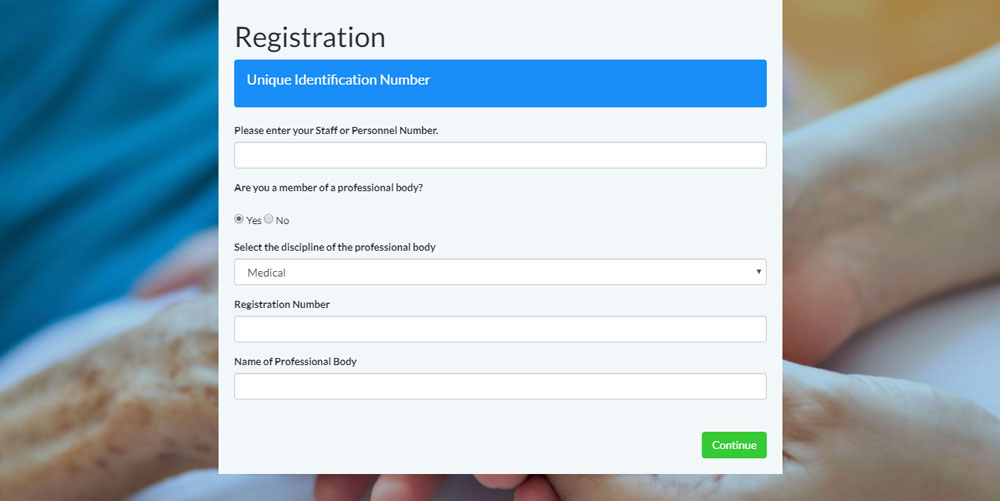
-
On the next screen enter your Staff or Personnel Number, and then specify if you are member of a Professional Body.
- If you select Yes, select the discipline of the professional body, enter your Registration Number, and the Name of the Professional Body.
- Click Continue.
- You will be taken to the Job Group page.
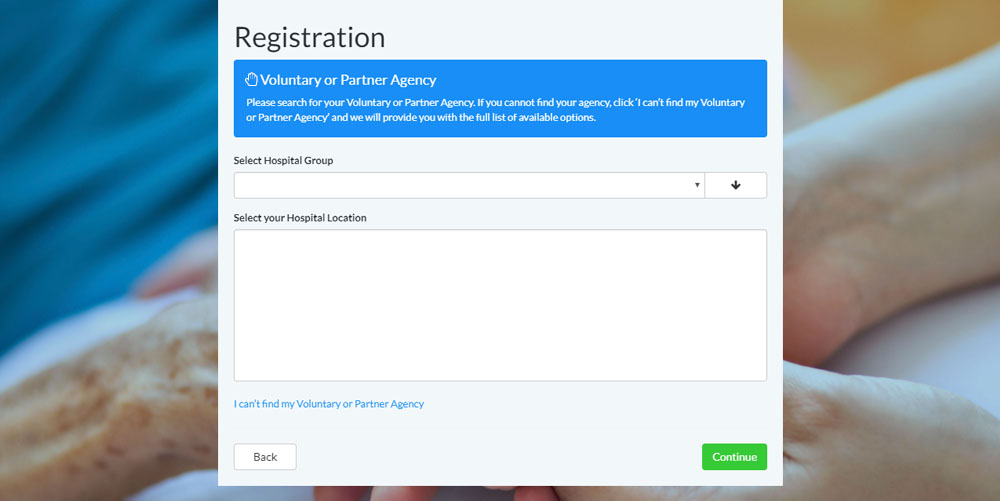
-
Enter all or part of the name of the organisation in which you work in the field provided, and then click the search icon. For example, if you work for the Simon Community, you could enter the text 'Simon'.
You see a list of results from which you can select your organisation and location.
Alternatively, if you can't find your organisation and location or would prefer to select if from a list, click on I can't find my Funded Service . You will be provided with the full list of Voluntary and Partner agencies.
If you still cannot find your organisation and location, then enter these details into the field provided. These details will be stored on the Registration database.
- Click Continue.
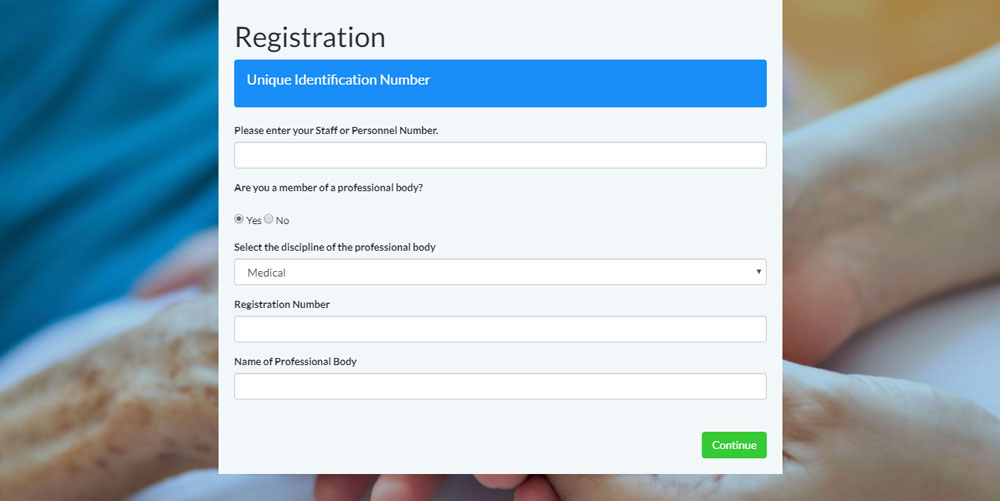
-
On the next screen enter your Staff or Personnel Number, and then specify if you are member of a Professional Body.
- If you select Yes, select the discipline of the professional body, enter your Registration Number, and the Name of the Professional Body.
- Click Continue.
- You will be taken to the Job Group page.
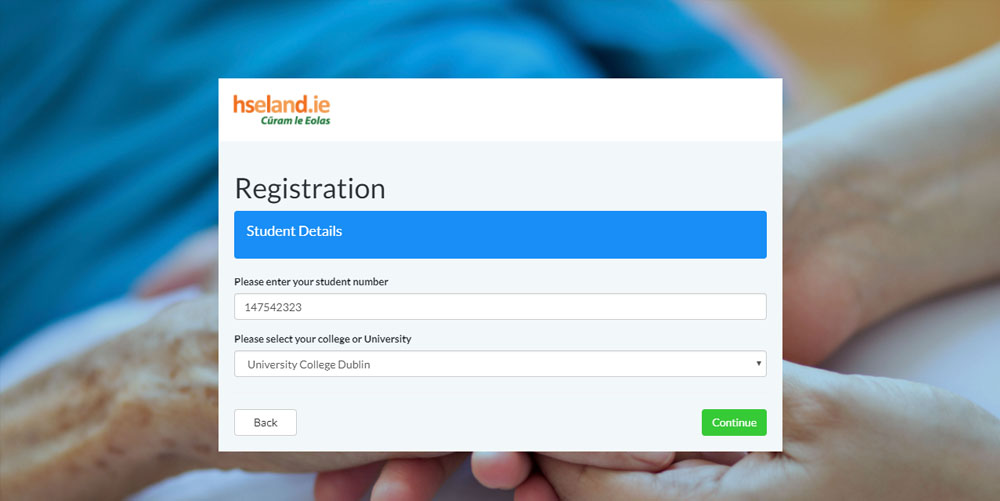
- Enter your student number and then select your college or University.
- Click Continue.
- You will be taken to the Job Group page.
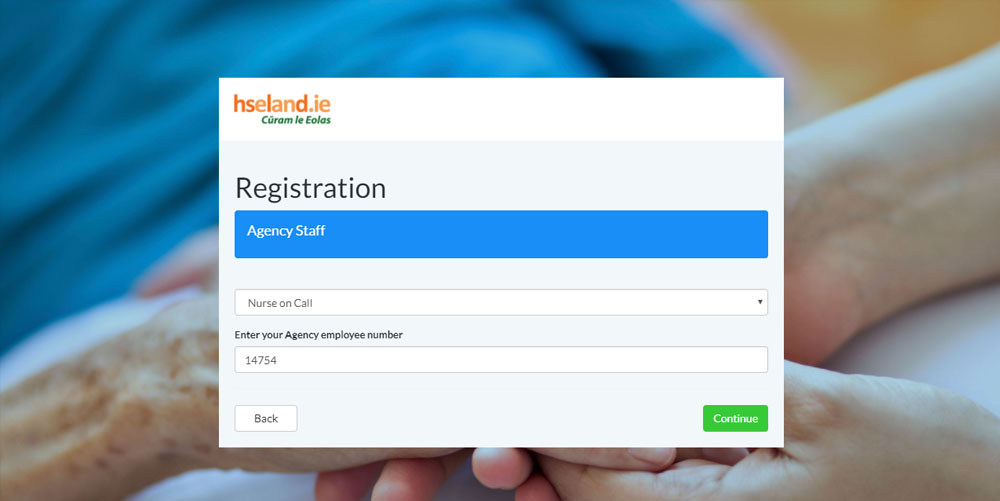
- Select your Agency from the list and enter your Agency employee number.
- Click Continue.
- You will be taken to the Job Group page.
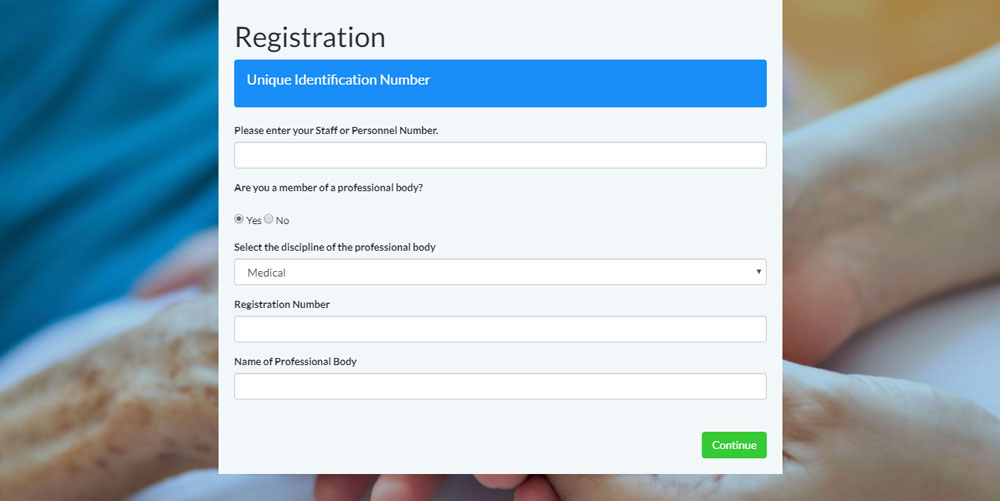
- Enter your Staff or Personnel Number, and then specify if you are member of a Professional Body.
- If you select Yes, select the discipline of the professional body, enter your Registration Number, and the Name of the Professional Body.
- Click Continue.
- You will be taken to the Job Group page.
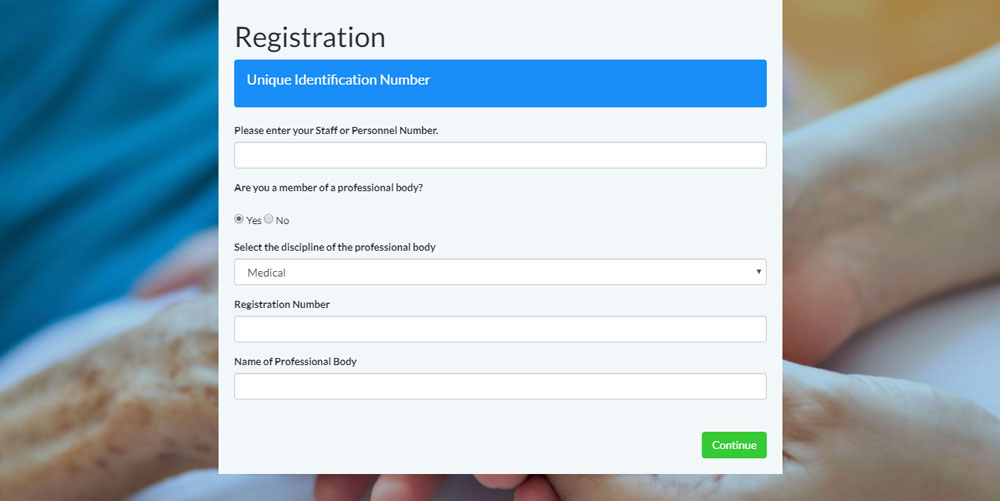
- Enter your Staff or Personnel Number, and then specify if you are member of a Professional Body.
- If you select Yes, select the discipline of the professional body, enter your Registration Number, and the Name of the Professional Body.
- Click Continue.
- You will be taken to the Job Group page page.
Job Group
If you know your Grade number:
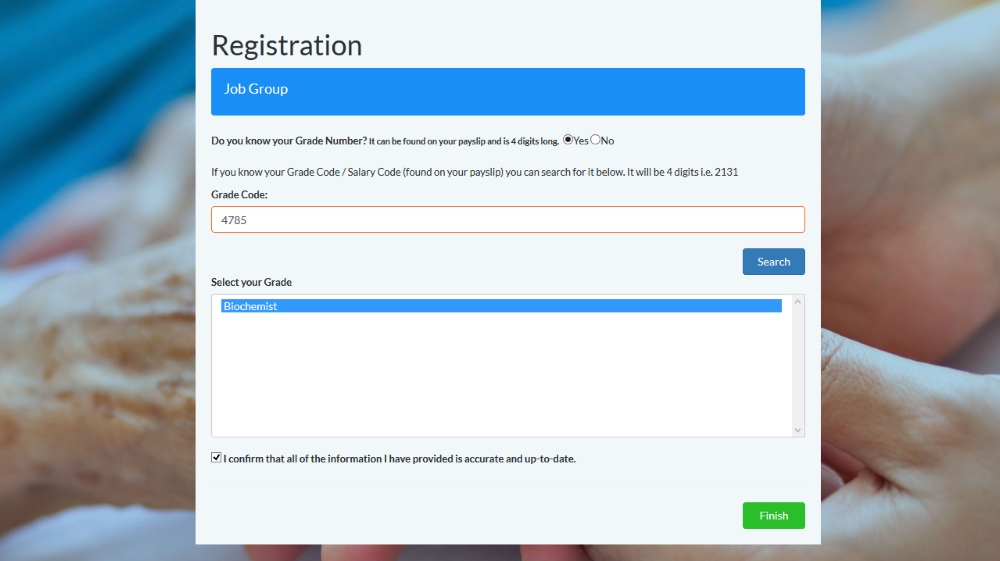
- Answer Yes.
- Click Search and, if a match is found, your job role will be displayed.
- Select your job role.
- Click the tick box to confirm your information is accurate.
- Click Finish.
If you do not know you Grade number, or no match is found when you search for your code.
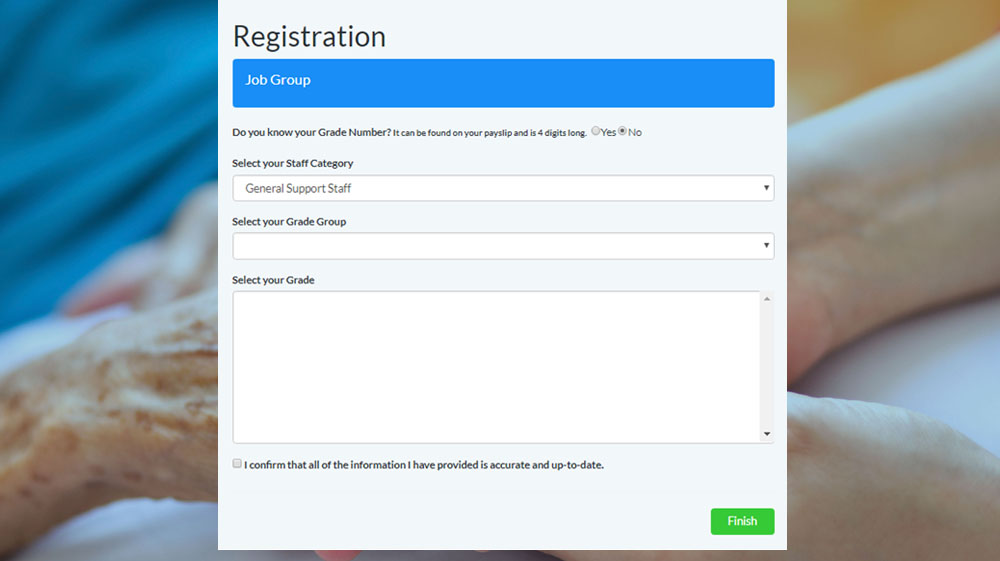
- Answer No.
- Select a Staff Category and grade Group to find your job role.
- Select your job role (or closest available option) from the list.
- Click the tick box to confirm your information is accurate.
- Click Finish.
Your registration is now complete - you will receive an email confirming your registration. You may now log in to HSeLanD.
Additional support:
- If you're having trouble, you can contact HSeLanD support.
If you have not received the verification email:
- Please ensure there are no typos in the email address you have sent this to. To resend the email try logging into HSeLanD again and selecting the appropriate option. Be sure to check the Junk section of your mailbox as emails can sometimes end up there. Please also note mailboxes can sometimes delay the arrival of this email.
If you have received the verification email and get a message to say the page cannot be opened/displayed:
- Try copying and pasting the link into your browser instead.
If you have received the verification email and get a message to say there is an error and the link has already been verified:
- Please try logging into HSeLanD which should now take you through to the main page.
Additional support:
- If you're having trouble, you can contact HSeLanD support.
Back
